最近一些用户反馈说Win10系统频繁提示没有数字签名无法安装,导致硬件没办法正常使用,这时候我们只需禁用驱动数字签名即可,那么要如何去操作呢?下面小编为大家带来详细的操作方法介绍,一起来看看吧!
Win10关闭数字签名的方法
1、首先我们打开设置,选择更新和安全。
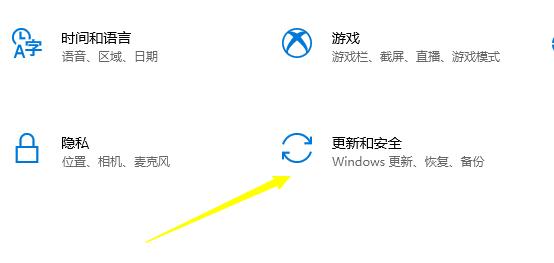
2、点击左侧的恢复。
3、点击高级启动下的立即重新启动。

4、重启之后点击疑难解答。
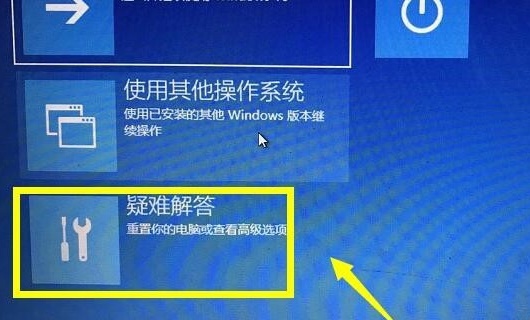
5、选择高级选项。
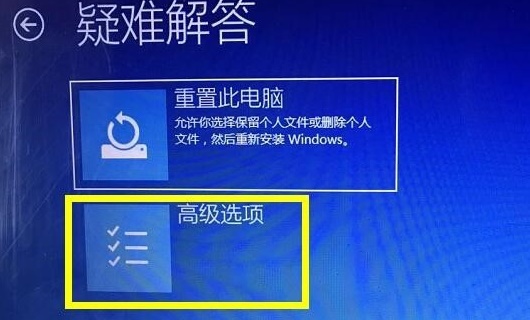
6、点击启动设置。
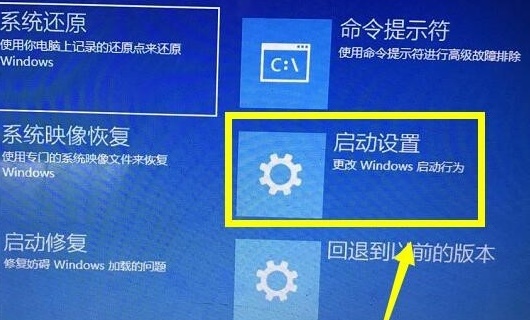
7、按下键盘F7就可以禁用驱动程序强制签名了。

安全检测:
推荐星级:
最近一些用户反馈说Win10系统频繁提示没有数字签名无法安装,导致硬件没办法正常使用,这时候我们只需禁用驱动数字签名即可,那么要如何去操作呢?下面小编为大家带来详细的操作方法介绍,一起来看看吧!
Win10关闭数字签名的方法
1、首先我们打开设置,选择更新和安全。
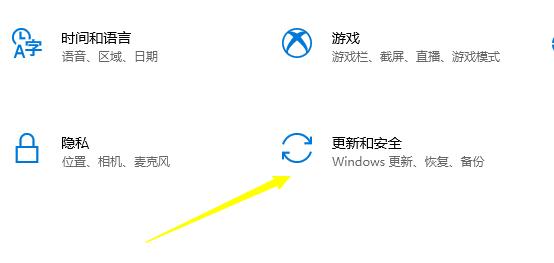
2、点击左侧的恢复。
3、点击高级启动下的立即重新启动。

4、重启之后点击疑难解答。
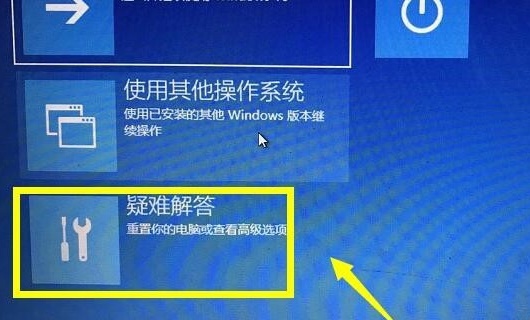
5、选择高级选项。
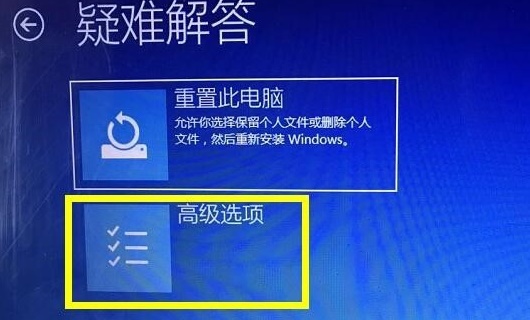
6、点击启动设置。
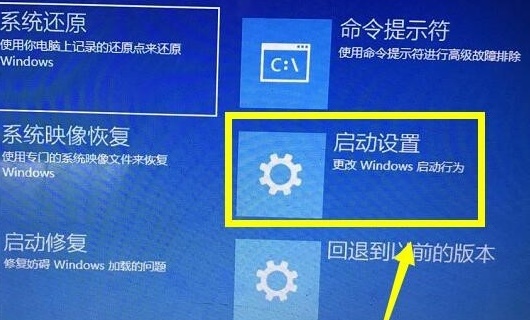
7、按下键盘F7就可以禁用驱动程序强制签名了。

